Last week I got the following question: “how can I use AutoCAD blocks as MapGuide 6.5 symbols ?”
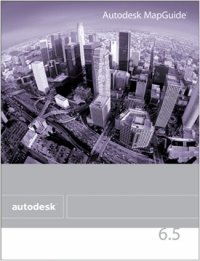 In the current system configuration, AutoCAD drawings are exported into several SDF-files and Access-tables. The texts and point-objects are exploded first to be exported into lines. It was never necessary to define point-symbols for MapGuide.
In the current system configuration, AutoCAD drawings are exported into several SDF-files and Access-tables. The texts and point-objects are exploded first to be exported into lines. It was never necessary to define point-symbols for MapGuide.
Currently the drawings are migrated into Oracle Spatial ( as part of a BGT-project ). The texts and point-objects are stored as Points in the database. The matching texts become attributes and can be displayed as labels. However for the point-symbols they would like to have the same symbols as in CAD, to give the map the same look and feel in the web-viewer.
MapGuide 6.5 has a Symbol Manager utility, to build a library of symbols.
AutoCAD has an Export command, to export AutoCAD blocks into WMF-files.
This solved the question.

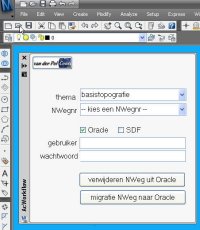 At one of the migration projects where I am involved, the source data is managed in AutoCAD Map and there must be a regular update of the data posted into an Oracle Spatial database. From this Oracle database the large scale data is shared with the GIS-department and used for web-applications. To support this migration process I have developed an AcClassify Workflow utility.
At one of the migration projects where I am involved, the source data is managed in AutoCAD Map and there must be a regular update of the data posted into an Oracle Spatial database. From this Oracle database the large scale data is shared with the GIS-department and used for web-applications. To support this migration process I have developed an AcClassify Workflow utility. 
